Show AI Results
The idea behind having this feature is to provide better insight into the result of the AI. This will provide more transparency into the AI models running in Grid Vision to ensure that interested users are confident in GVs AI capabilities.
Steps
-
In the asset view page, right-click the thumbnail in the image navigator which opens up contextual menu. Click on the "Show AI Results" menu to open the "Show AI result" page.

-
Once the "Show AI Results" menu is clicked, it redirects to "Show AI Result" page where information about analytics results for the selected image is displayed on the right panel of the window.
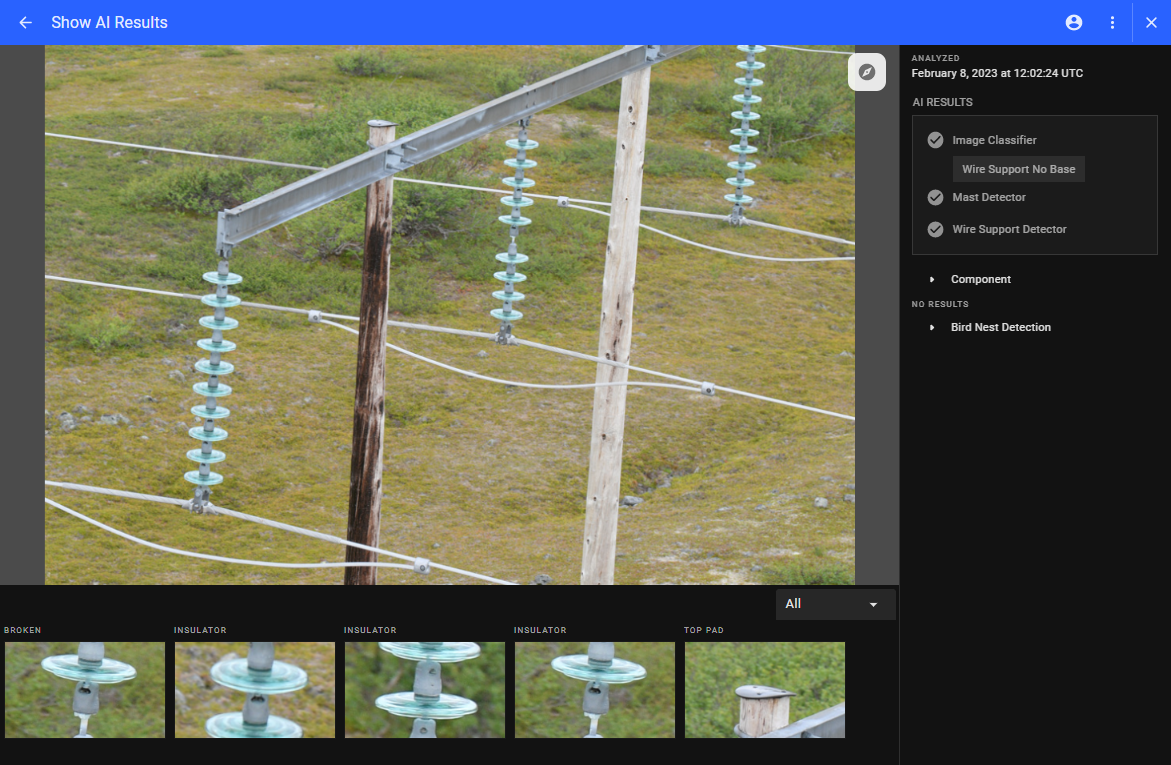
AI Results
On the right panel of the window, a list of components is displayed where detection or defect exists.
For example:
- If the image contains a defect such as a cracked crossarm then the AI model that is run is shown in the list that is Crossarm.
- Under crossarm, ai results are divided into two categories: Detection and Suggestions.
- Each category shows the model version of the AI model that is run.
- Expanding the Detection category displays the list of the detect section and the type of material of the component with a confidence score.
-
Similarly, the suggestion category displays the defect type with a confidence score.
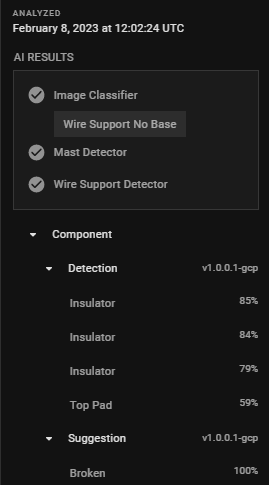
-
Each detection and suggestion can be selected from the image gallery available at the bottom of the window. It can also be selected from the right panel of the window.
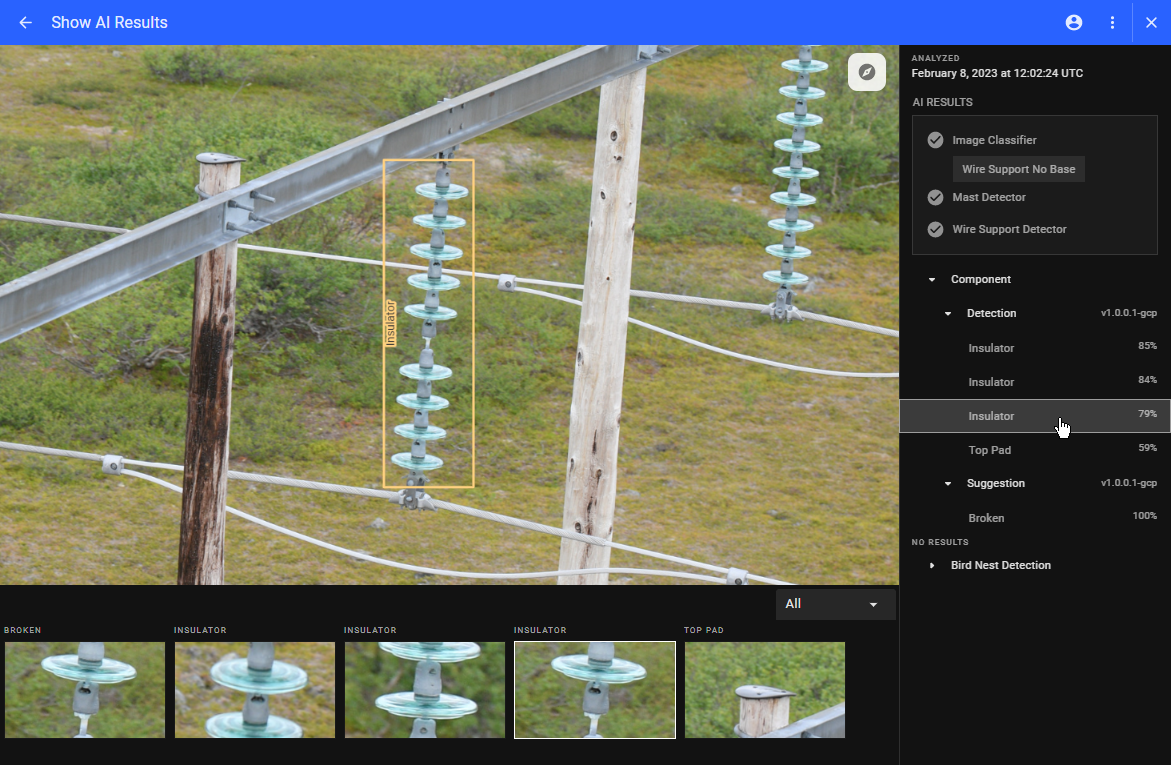
-
If any other AI model has no result then it is listed under "No Results" option.
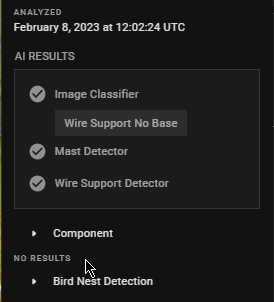
-
The image gallery can be filtered out by selecting the filter option from the image filter dropdown menu.

NB: By default, the ALL option is selected on the image filter dropdown menu
Download the image from Show AI Result page
Right-click on the thumbnail in the image navigator below and click on the download button to download the main image.

Return to the Previous page
To return to the previous page,
-
Click on the back arrow available on the left side of the Show AI result header

-
Alternative way, click on the "x" button available in the top right corner of the window to close the window. This will redirect to the dataset details page.