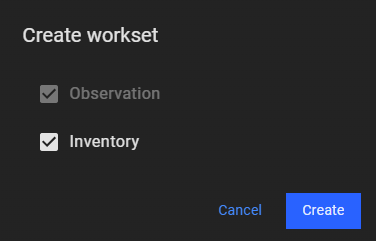Create a Workset
To start doing their work, users can navigate to the Data detail page by opening the desired dataset with the “Pending” status and clicking on the "+ Create workset" button.
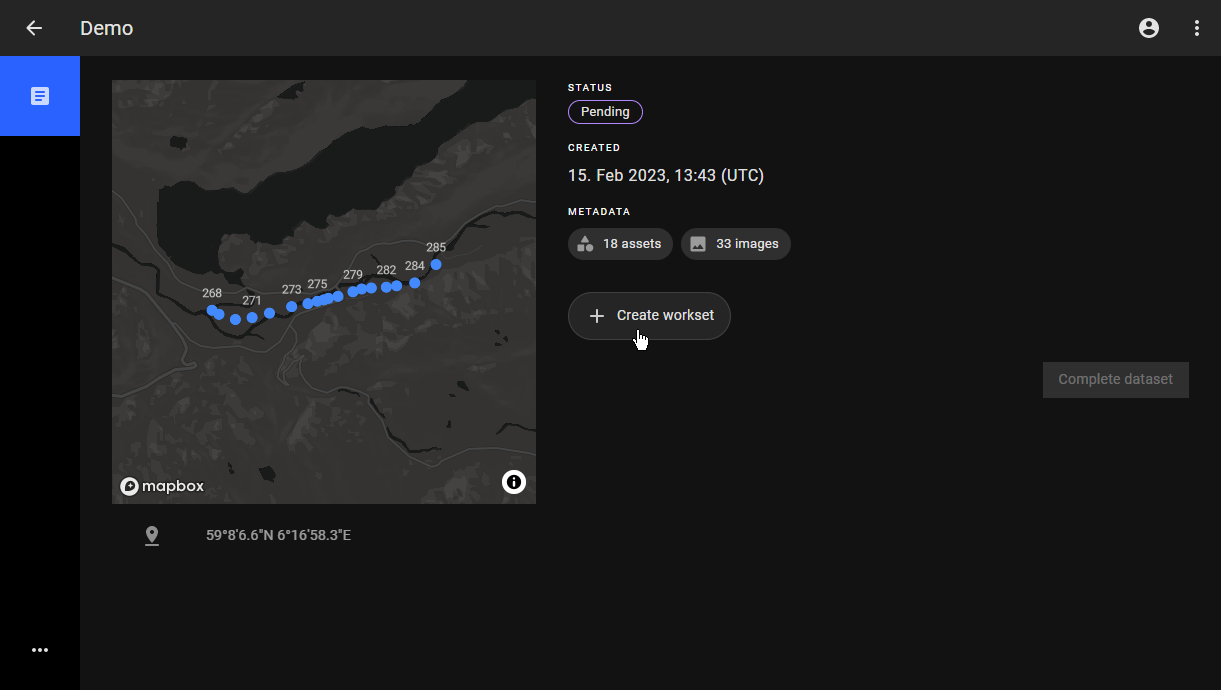
How to create a workset
- Click on the "+ Create workset" button which pops up "Create workset" window.
- By default, the checkbox for an observation workset is ticked.
- Users can start adding the components by creating inventory workset. To do so, select inventory instead.
-
Users can register observation and add inventory in the same asset view, by selecting both Observation and Inventory options.
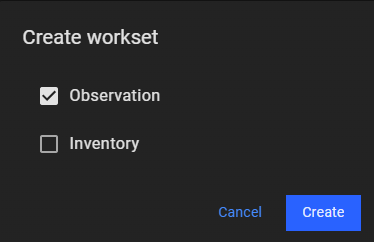
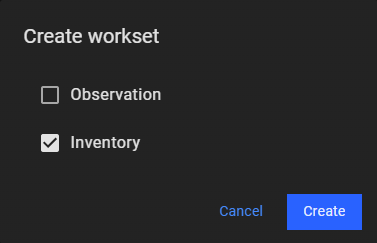
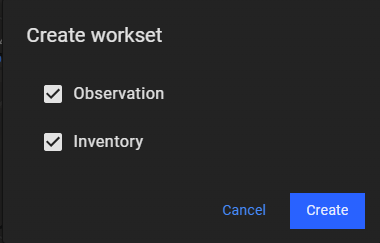
-
Click on the "Create" button and a workset is created.
To start the inspection, create tasks and assign the task to desired contributors. More information can be found in Create and Assign a task.
In some cases, not all images are linked to assets. Users can choose to review and link the unlinked images before starting the inspection. More information can be found at Image Linking.
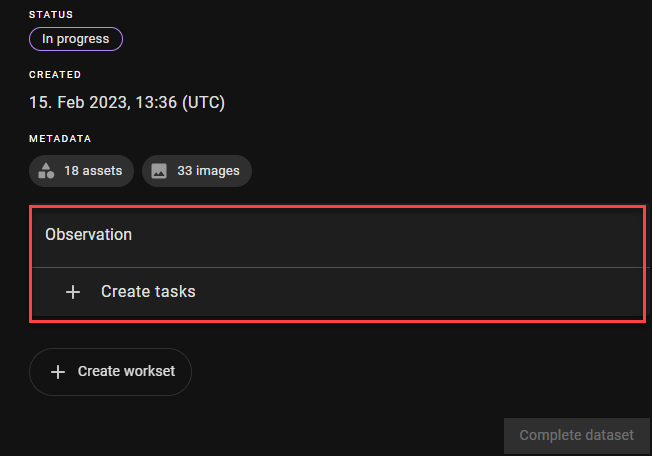
Once the workset has been created, the status of the dataset changes to In Progress.
NB: If the other workset is already created, the checkbox for that is ticked and disabled.