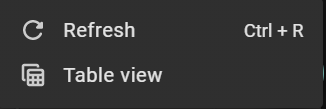Overview
Dataset is the collection of images and associated assets information that are imported to Grid Vision. After the user logs in to the Grid Vision Inspect, it redirects to the Dataset page.
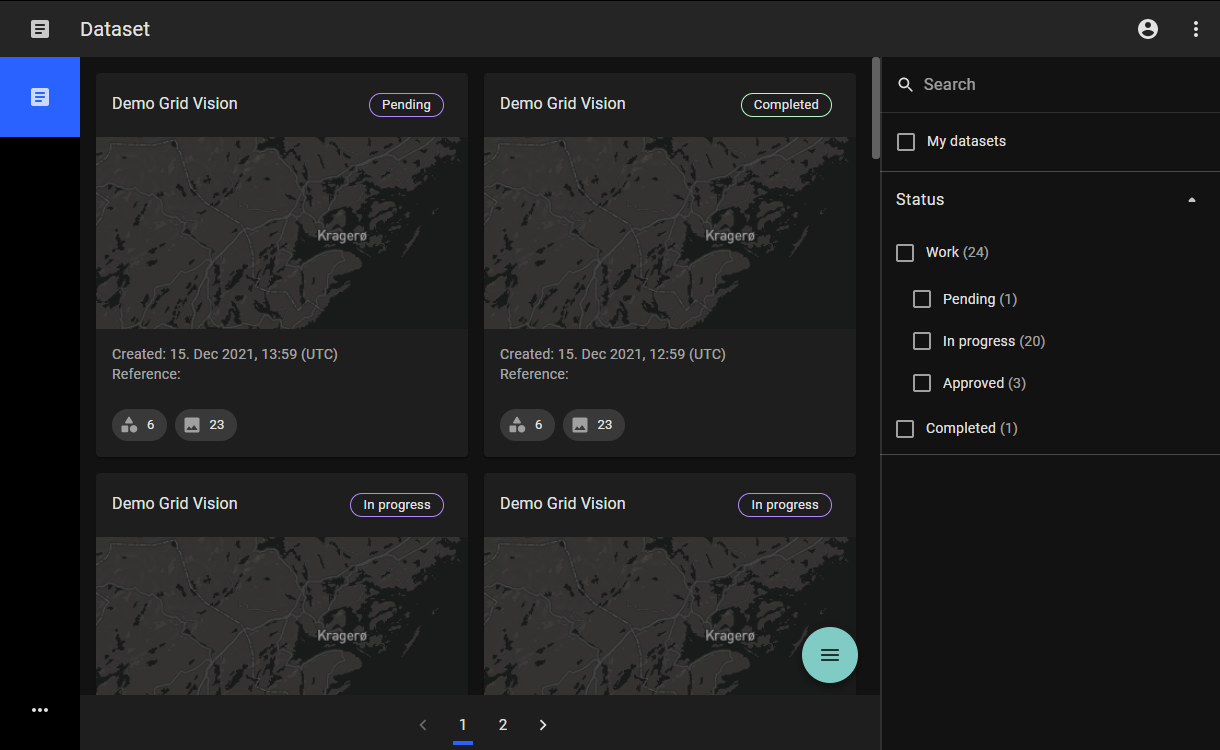
This page contains all datasets imported for inspection. By default, all the datasets are listed in the Grid view. Users can filter and find the intended dataset(s) with the search and filter features on the right panel .
They can also refresh the page and to change view with the Action button  on the bottom right side of the page.
on the bottom right side of the page.
Search and Filter Datasets
Search
Search feature allows to filter and find the intended dataset by entering search keyword(s) in the search text area. Search keyword(s) can be either alphabetic, numeric, and special characters or any combination of those (search by dataset's title). Search results are displayed on the overview page which can be further filtered by selecting other filter options in the right panel.
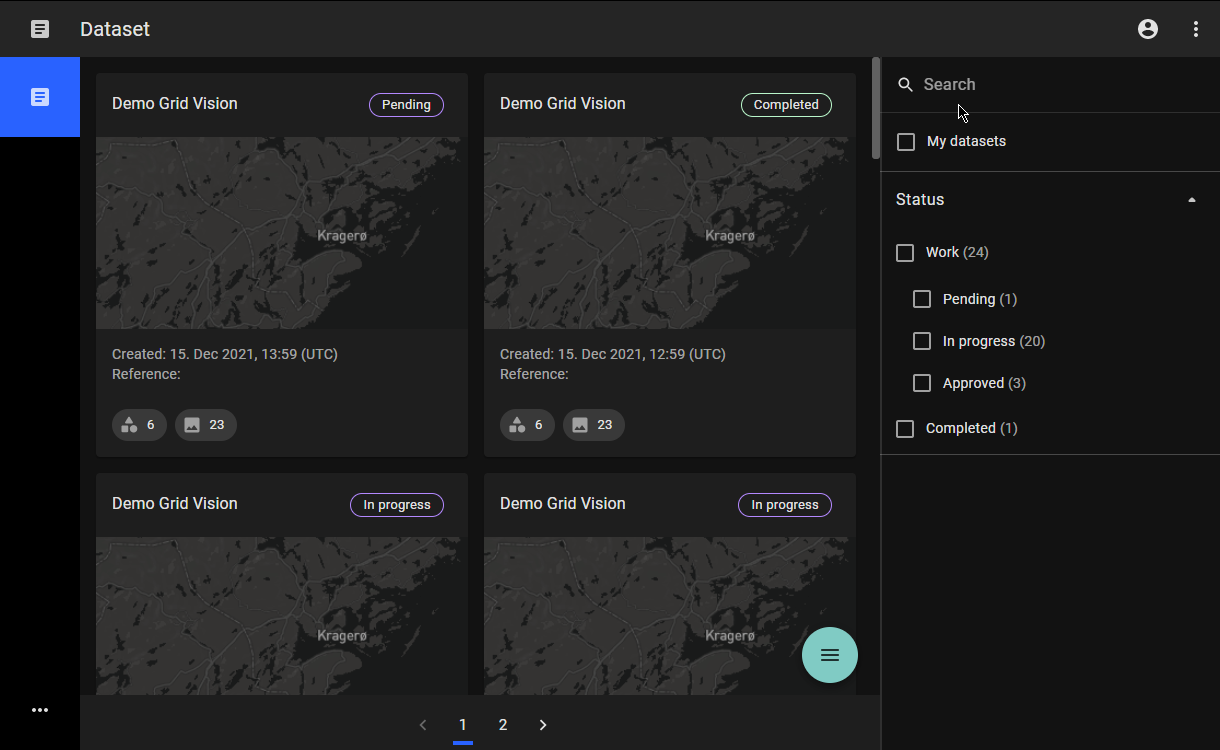
Filter with My datasets
My dataset filter allows filtering all the datasets created by the login user. It also filters datasets that are assigned to the login user.
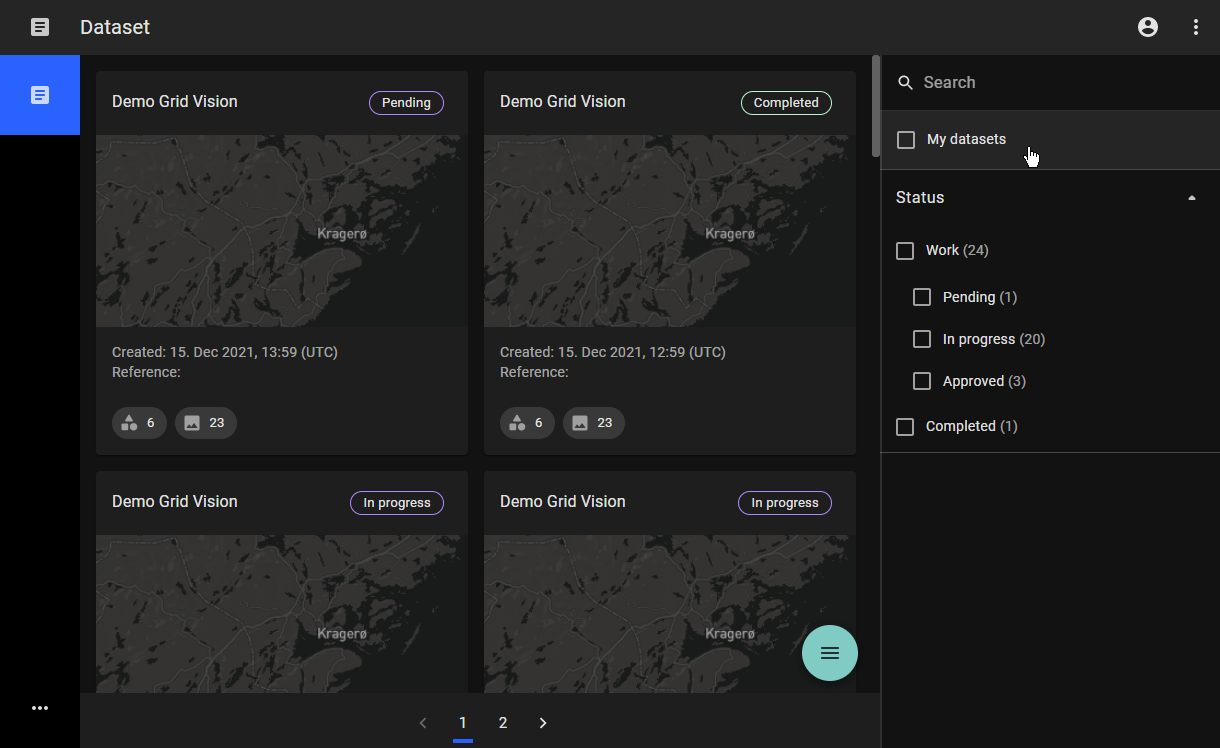
Filter by Status
Status filter allows filtering datasets based on their statuses
1. Work: contains all the subcategories that are possible to work on.
-
Pending: Show datasets that are in a ready state to create the workset and are ready for inspection.
-
In progress: Show datasets in which the workset is already created.
-
Approved: Show datasets in which created workset has been approved.
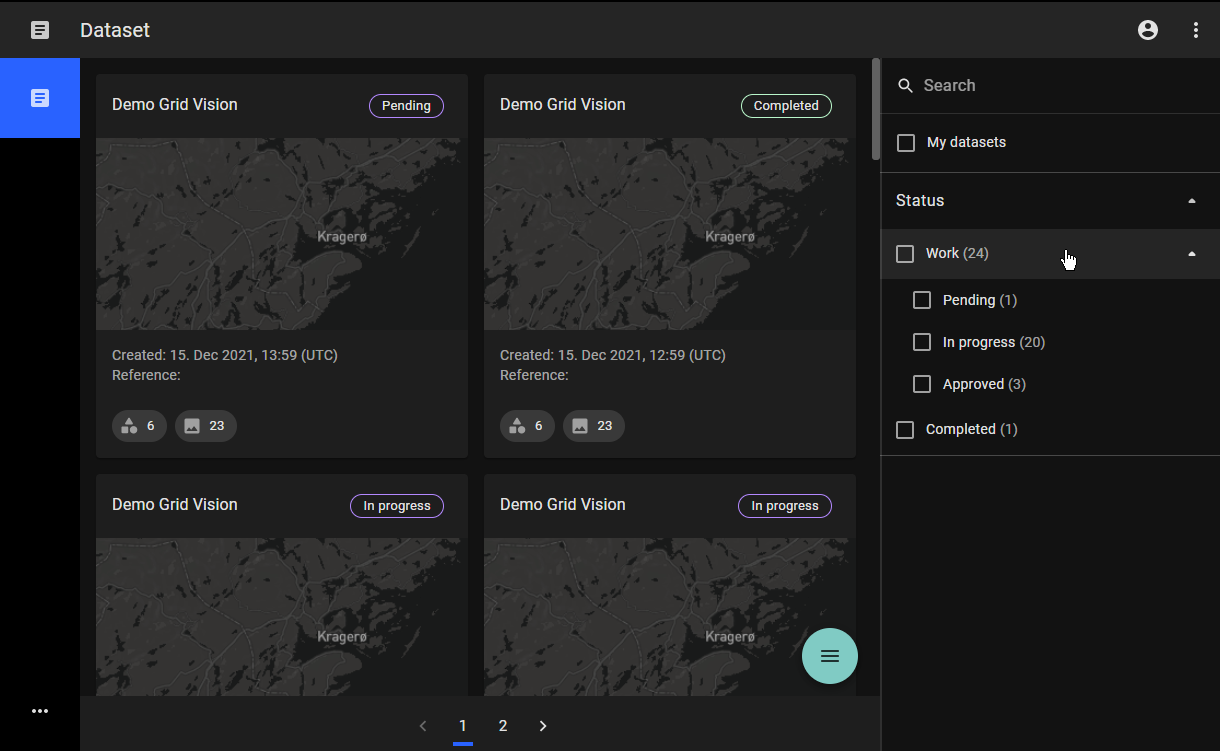
2. Completed: Show all datasets in which all worksets are approved and dataset is marked as completed. In a completed dataset, a report is ready to be generated.
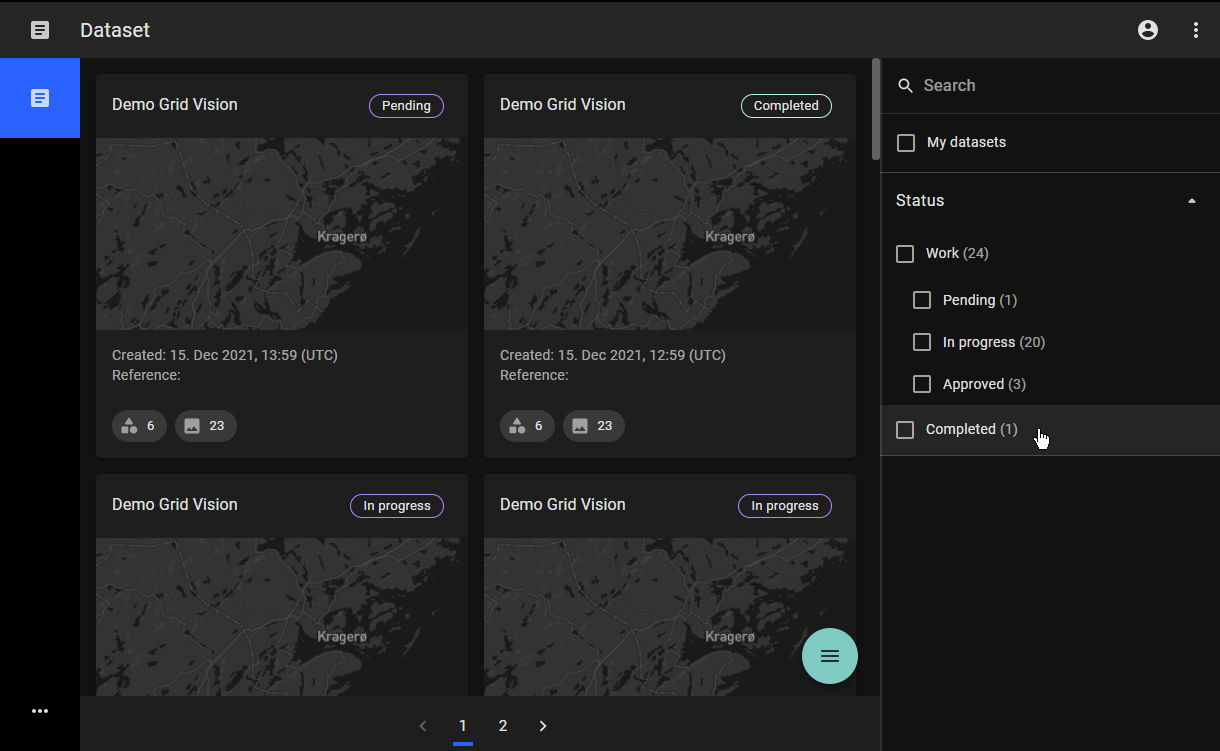
NB: The filter and count for each category will be updated with the search result.
Dataset View Type
Dataset can be viewed in two different ways: Grid View or Table View. To do so,
- Click on the Action button
 at the bottom right corner of the window
at the bottom right corner of the window - Select either the "Table view" option or the "Grid view" option.
Grid View
All datasets imported for inspection are presented in Grid view by default.
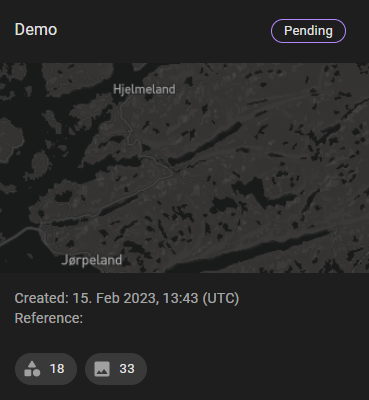
In the Grid view, each dataset is displayed as a card. On the top left of each card isthe name/ title of the dataset given during import. On the top right side of each card, the current status of the dataset is shown. Similarly, created date and time of the import in UTC are displayed just below the mini-map, with reference information and as well as the number of assets and images.
Table View
This view contains the same information as the grid view. Each column can be sorted by clicking on the column header.
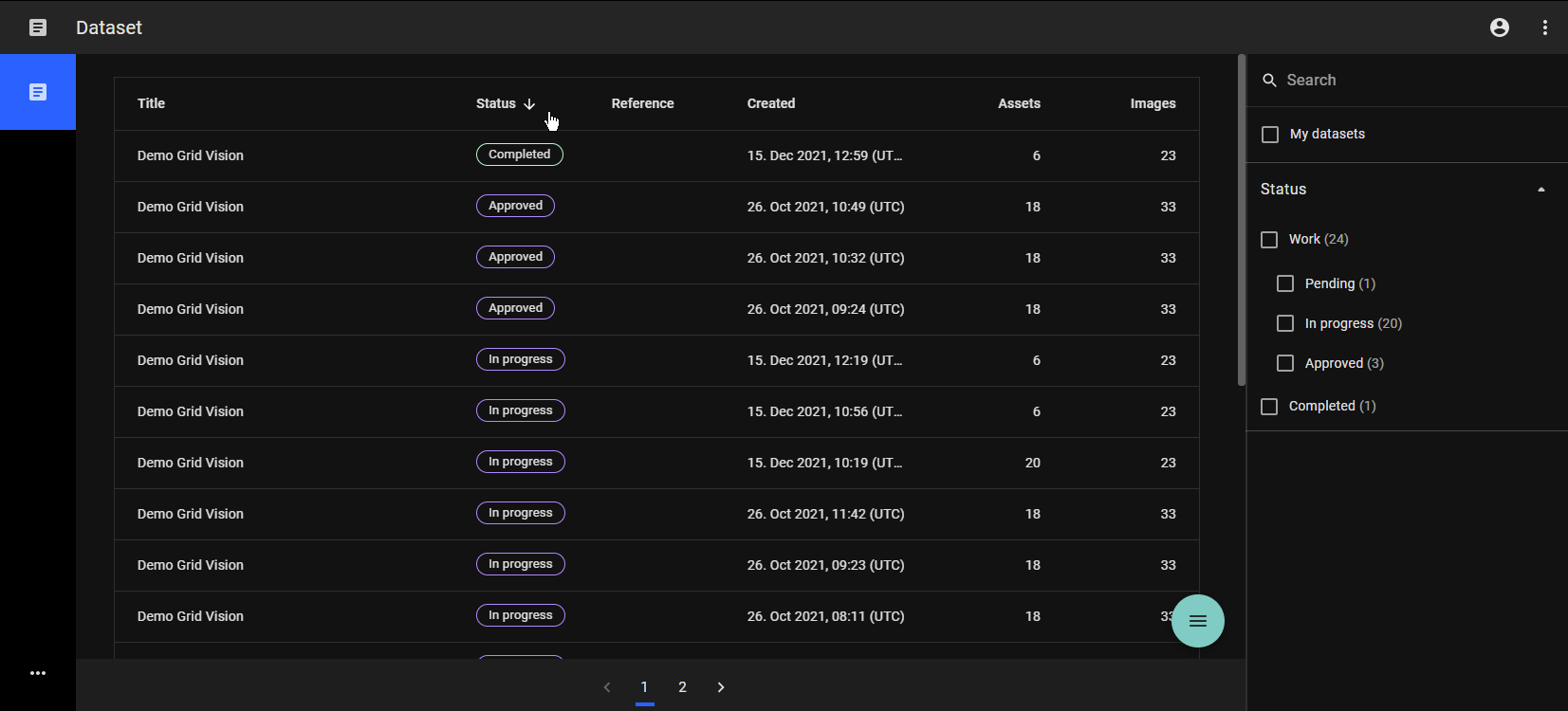
Refresh the page
Users can refresh the page through the Action button  at the bottom right corner of the window.
at the bottom right corner of the window.