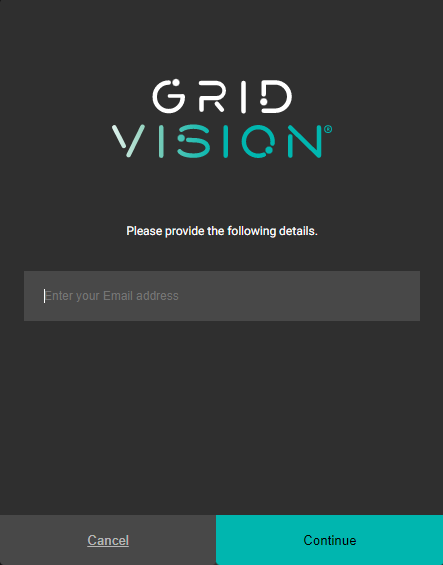Login
The first time a user logs in, the user needs to create a personal password.
-
Go to https://app.gridvision.com/ to start using the Grid Vision Inspect client.
-
Click "Reset Password" on the login page.
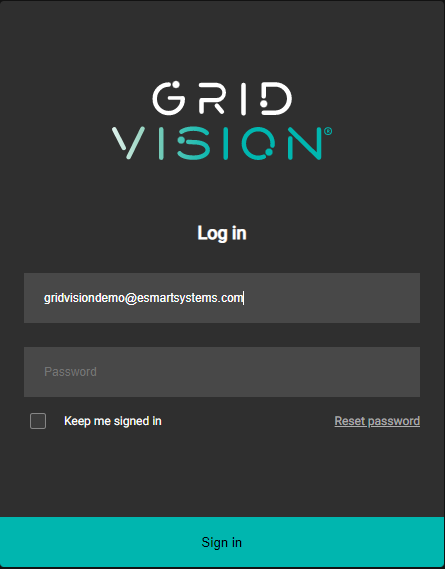
-
Type in the email address connected to your user and click "Send verification code".
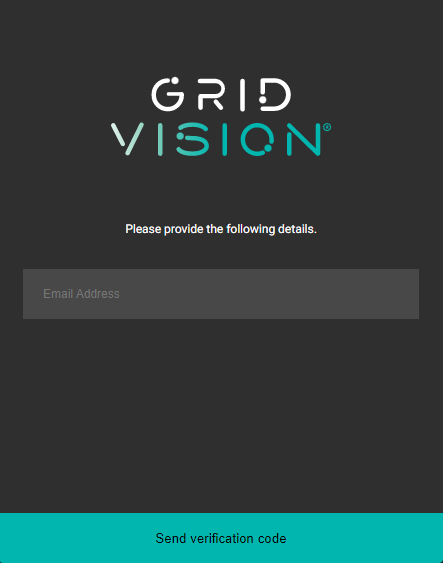
-
You will now receive an email from Microsoft on behalf of eSmartGlobalB2C with a verification code.
-
Enter this code and press "verify code", then "continue".
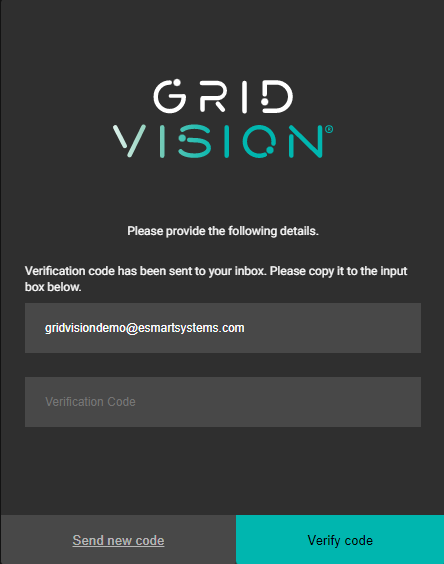
-
Enter a new password. The new password must consist of 8-16 characters, containing 3 out of 4 of the following: Lowercase characters, uppercase characters, digits (0-9), and one or more of the following symbols: @ # $ % ^ & * - _ + = [ ] { } | \ : ' , ? / ` ~ " ( ) ; .
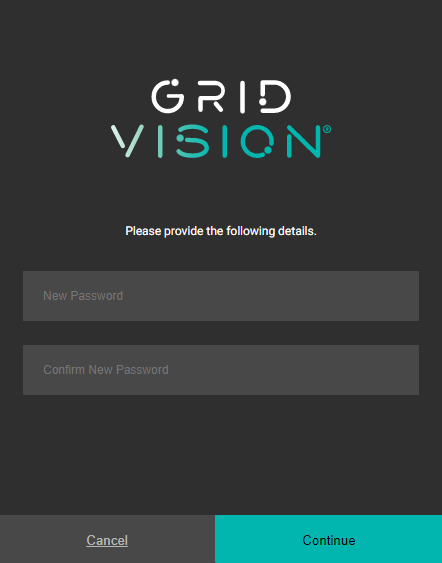
-
Press "Continue”, and you will be logged in and redirected to the dataset screen. Currently, only the dataset module is available.
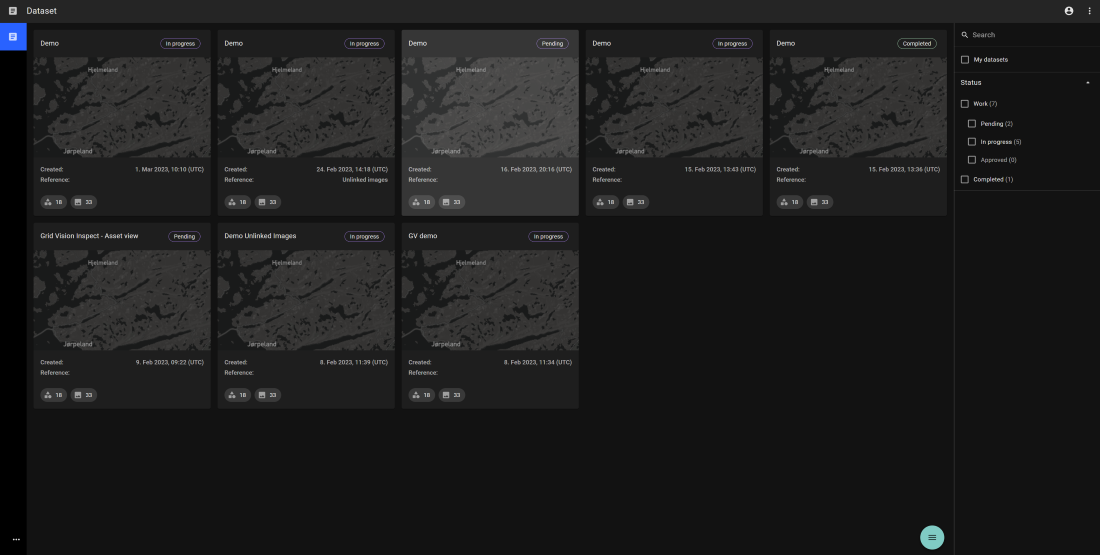
Logout
-
Navigate to the top menu in the upper right corner and click on the user icon.
-
Click on the “Logout” button.
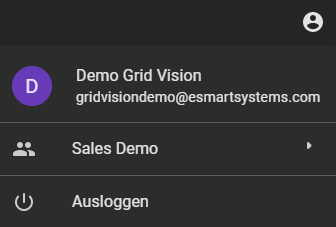
-
After successful logout user will be redirected to the login page.